5. Error Handling - Solving Errors Together with Claude Code
Learn how programming beginners can face error messages. Through collaboration with Claude Code, discover how to turn errors into learning opportunities and practically master Streamlit-specific error patterns and their solutions.
Mindset: Errors Are Learning Opportunities
Red error messages are valuable hints telling you "there's a problem here." Professional engineers encounter errors daily and polish their code each time. Therefore, errors are expected and don't indicate your lack of skill. First, stay calm, read the message, and isolate the cause.
Your reliable partner Claude Code will analyze the content and present fix examples and additional investigation points, so relax. Don't be afraid—solve them one by one, turn errors into learning, and improve your skills.
Streamlit Error Display Locations and How to Read Them
When developing Streamlit applications, errors appear in three places.
Terminal (command line) errors appear when you execute streamlit run Home.py. Python syntax errors, library import errors, and other issues related to application startup itself are displayed here.
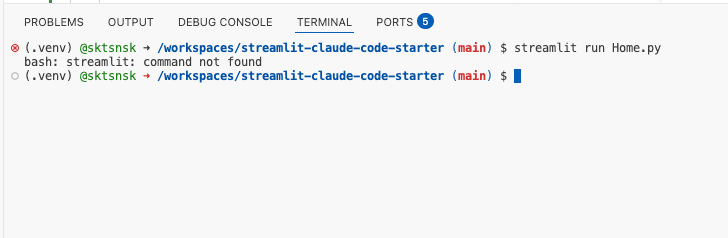
Browser screen error display shows runtime errors that occur after the application starts. Streamlit helpfully displays errors clearly with a red background.
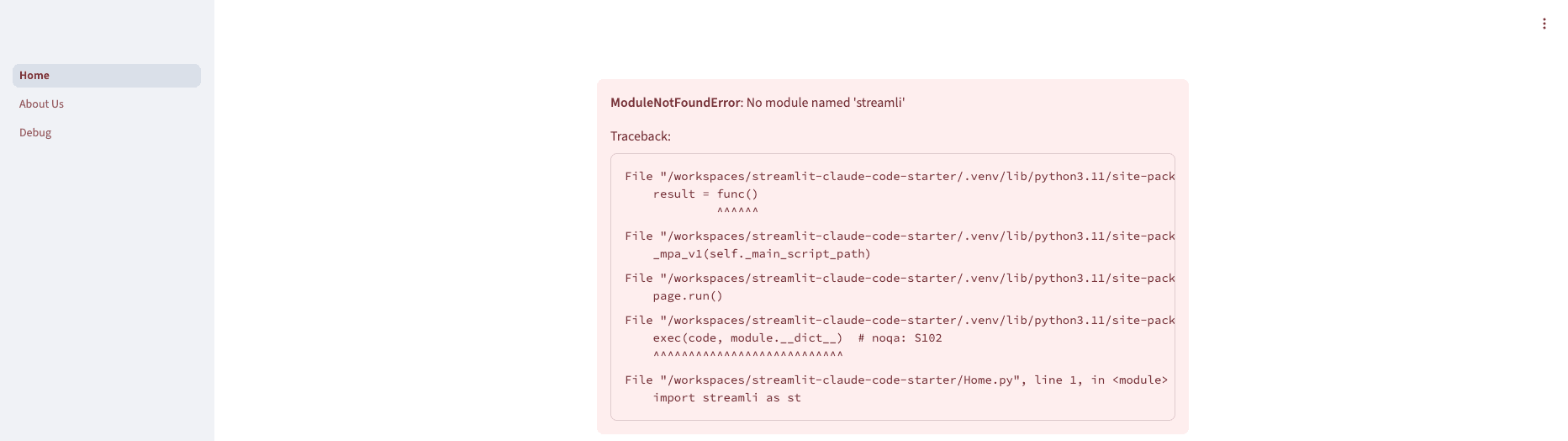
VS Code editor error display shows warnings and syntax errors that appear while writing code. Problem areas are highlighted with red or yellow wavy lines.
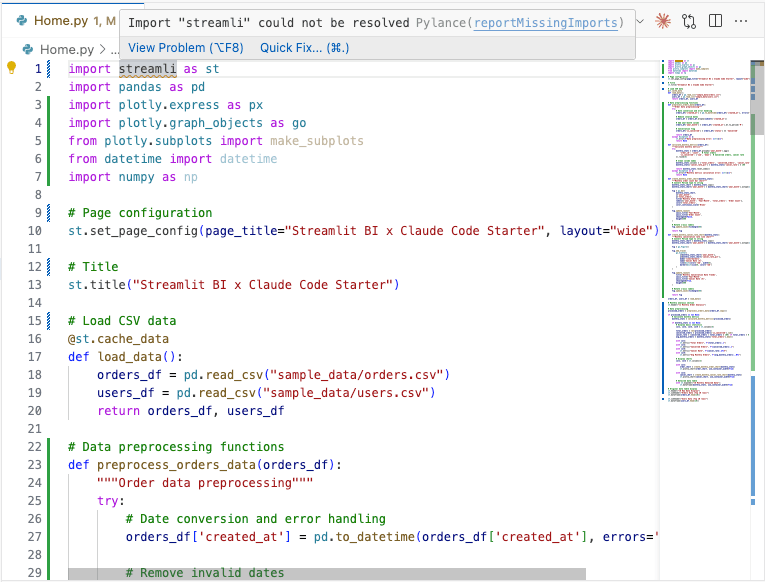
Let's understand the components of error messages.
Error types (SyntaxError, ImportError, FileNotFoundError, etc.) indicate broad classifications of problems. SyntaxError means syntax mistakes, ImportError means library loading failures, and FileNotFoundError means file not found issues.
File name and line number identification is an important part of error messages. Displayed like Home.py, line 15, it shows which file and which line has the problem.
The core part of error messages explains the specific problem content. By conveying this part to Claude Code, you can get accurate solutions.
Common Streamlit error patterns include:
File does not exist: app.py- File not foundModuleNotFoundError: No module named 'streamlit'- Library not properly installedIndentationError: expected an indented block- Indentation mistakes
Remembering these patterns helps you quickly identify causes when errors occur.
Effective Error Reporting Methods to Claude Code
If you send accurate information to Claude Code, solutions become much faster.
-
Paste error messages in full
Partial messages don't allow accurate diagnosis. Copy all red text from the terminal and send it.
-
Write the situation specifically
-
What you were trying to do: e.g., "Starting Streamlit app"
-
Which operation caused it: e.g., "When executing streamlit run Home.py"
-
Expected behavior and result: e.g., "Should have started but error appeared"
-
-
Share related files with @ notation
Specify the file where the error occurred like @Home.py and have the content reviewed.
Good error reporting example:
In @Home.py, the following error occurred:
FileNotFoundError: [Errno 2] No such file or directory: 'data.csv'
at line 10 in Home.py
I'm trying to load a CSV file and display a chart.With such specific and detailed reports, Claude Code will propose effective solutions.
Practical Exercise - Intentional Errors and Resolution Experience
Let's intentionally create errors in a safe environment and experience the resolution process. This exercise covers three representative errors including actual Streamlit error patterns discovered through research.
Exercise 1: Creating and Solving Syntax Errors
First, let's create a new page so it doesn't affect other code.
Right-click on pages, create a new file from New File, and name it Debug.py.
Once the file is created, execute cd pages in the terminal to move to the pages directory.
In Debug.py, intentionally create an indentation error:
import streamlit as st
def main():
st.title("Hello World") # Remove indentation from this line
st.write("This is a test app")
if __name__ == "__main__":
main()When you execute streamlit run Debug.py, an IndentationError will occur.
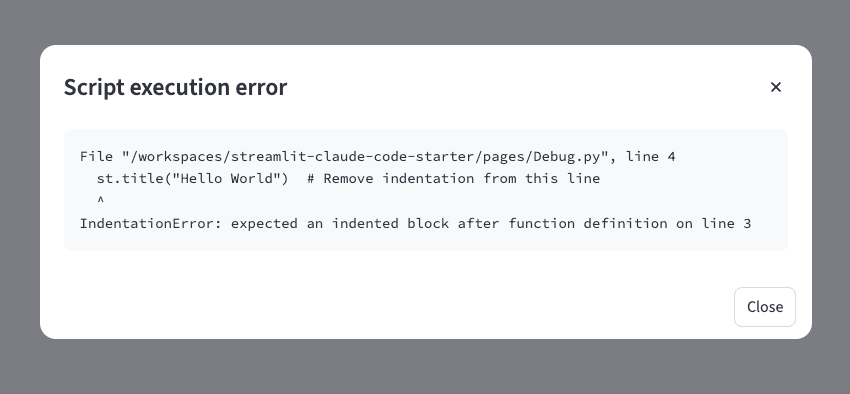
Report the error message to Claude Code:
The following error occurred:
IndentationError: expected an indented block
File "app.py", line 4
Please also check @app.py file code. Please teach me how to fix syntax errors.Claude Code will suggest fix methods. Follow the instructions to fix and execute again. This exercise teaches Python syntax rules and the importance of indentation.
Exercise 2: Creating and Solving Import Errors
In the Debug.py file, try importing a non-existent library:
import streamlit as st
import streamlite # Should be streamlit (intentional typo)
st.title("Hello World")When you execute streamlit run Debug.py, a ModuleNotFoundError will occur.
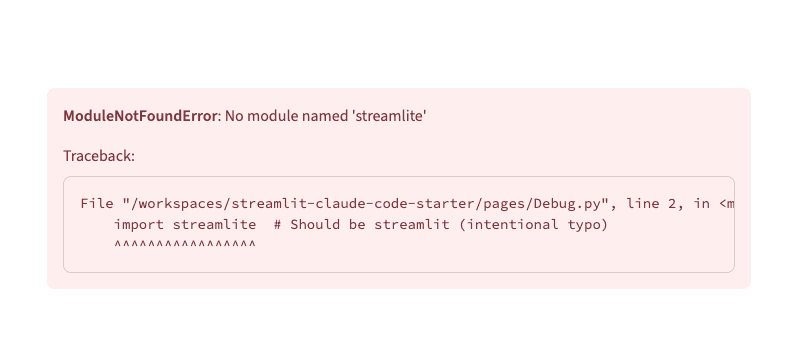
Report to Claude Code as follows:
While trying to import the streamlit library, the following error occurred:
ModuleNotFoundError: No module named 'streamlite'
The import section in @app.py file seems to have problems. Please tell me the correct library name.Claude Code will propose appropriate fix methods. This exercise teaches library name accuracy and the impact of typos.
Exercise 3: Creating and Solving Data File Loading Errors
This exercise experiences errors during data file loading that are commonly encountered in actual development.
In the Debug.py file, write code that tries to load a non-existent CSV file:
import streamlit as st
import pandas as pd
st.title("Data File Loading Test")
# Try to load a non-existent file
try:
df = pd.read_csv("missing_data.csv")
st.dataframe(df)
except Exception as e:
st.error(f"An error occurred: {e}")When you execute streamlit run Debug.py, "No such file or directory" will occur.
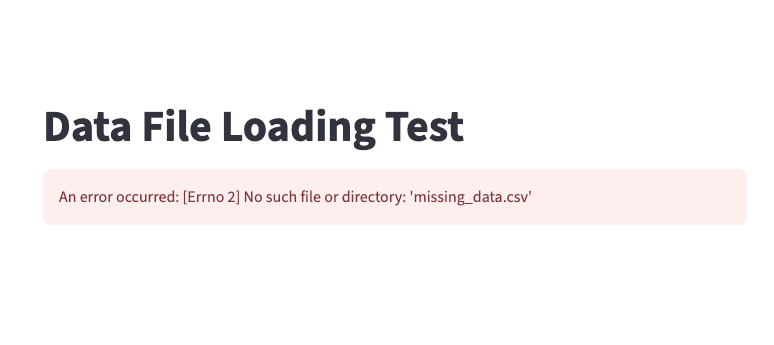
Let's also try a case where the file exists but has content problems:
import streamlit as st
import pandas as pd
st.title("Data File Loading Test")
# Create a broken CSV file
with open("broken_data.csv", "w") as f:
f.write("Name,Age\n")
f.write("Tanaka,25\n")
f.write("Sato,abc\n") # Non-numeric age
f.write("Yamada") # Missing comma
st.subheader("Loading broken data")
try:
df2 = pd.read_csv("broken_data.csv")
# Try to process age as numeric
df2["Age"] = pd.to_numeric(df2["Age"])
st.dataframe(df2)
except Exception as e:
st.error(f"Data processing error: {e}")You should get an "Unable to parse string" error.
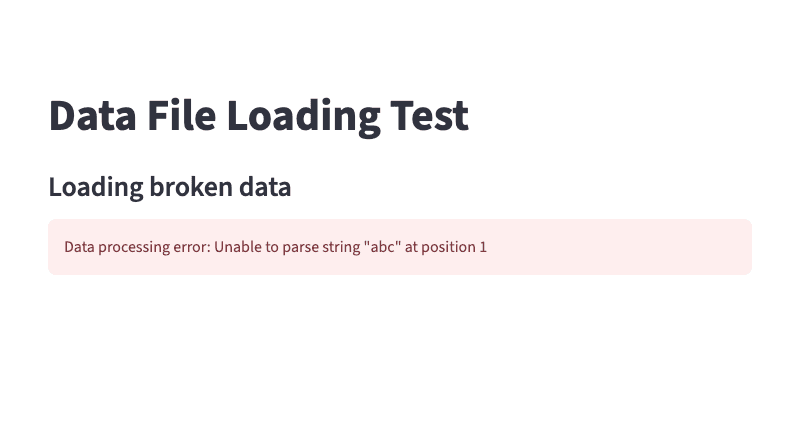
Report to Claude Code as follows:
The following error occurred during data file loading:
Data processing error: Unable to parse string "abc" at position 1
Please check the code in @Debug.py file.Claude Code will teach you appropriate error handling methods and file existence checking techniques.
Review
Through this chapter, you've fundamentally changed how you approach errors.
You've now grown into a programmer who doesn't panic when seeing error messages, but rather sees them as opportunities for learning and growth. Through collaboration with Claude Code, you should have gained confidence that you can overcome any error.
In the next chapter, we'll create advanced dashboards and apply the skills you've learned to practice. Even when errors occur, you no longer need to panic. Together with Claude Code as your powerful partner, you can overcome any challenge.