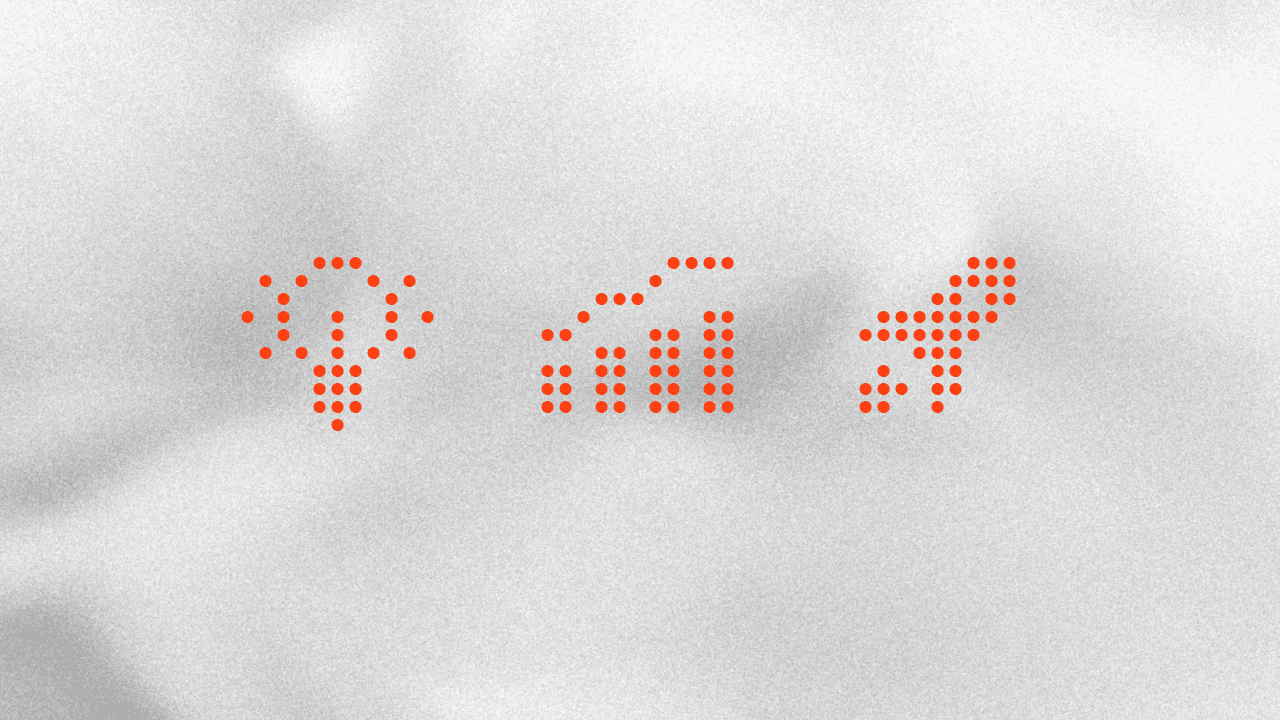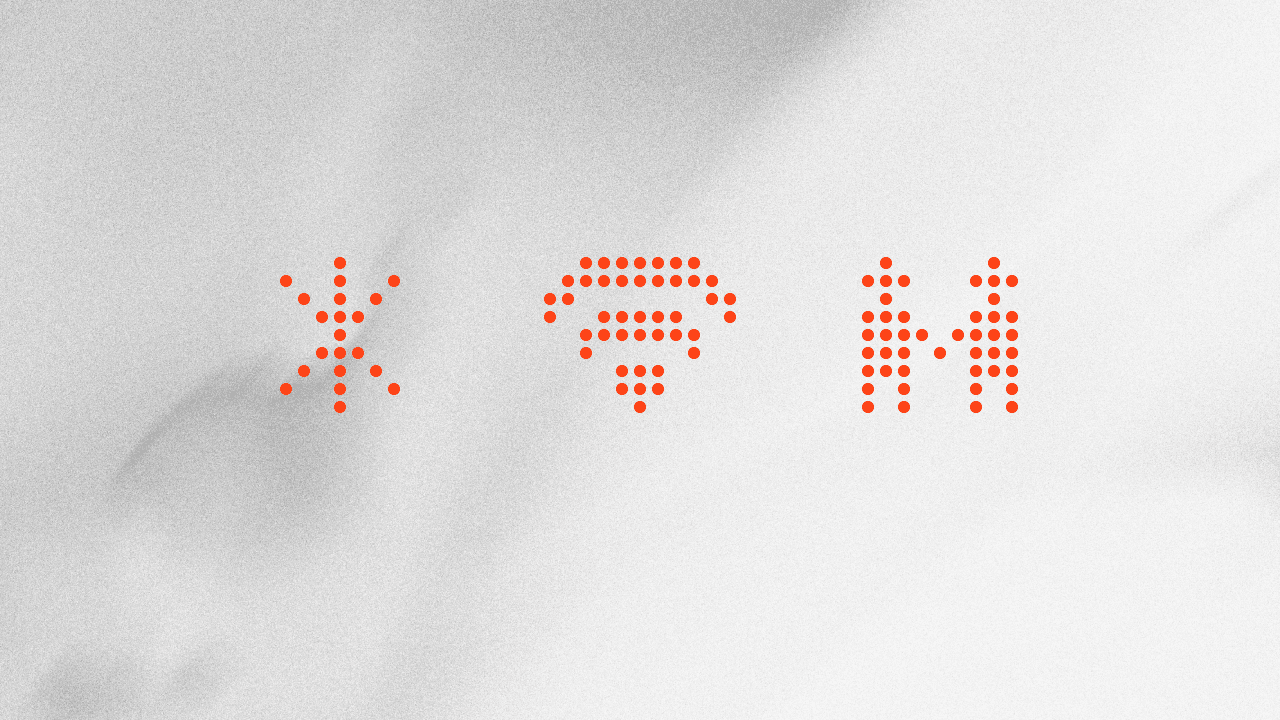The Value of Replacing Excel-Based Analysis Tasks with Claude Code for Non-Engineers — Developing Flexible Dashboards with Streamlit

Excel is well-suited to simple aggregations and routine, repetitive tasks, letting you produce results quickly. You can also automate with macros when needed.
However, every time the requested analysis angle changes—“this time by location,” “next by category,” “add a quarterly comparison and year-over-year as well”—you often have to rebuild pivots, swap out VLOOKUPs, and revise macros, causing the work to pile up. And when custom calculations or advanced visualizations are required, Excel’s built-in capabilities can be limiting; the more you force it, the more overhead you create.
One way to address these challenges is to use AI to build dashboard web applications with code.
In this article, we explain how to turn tasks you’ve been doing manually in Excel into applications using Claude Code, an AI coding-agent tool. For the dashboard development, we’ll use Streamlit, a Python framework that makes it easy to create web applications.
Benefits of Building Dashboards with Code
Compared with an Excel-based workflow, building dashboards with code offers several benefits.
1. Always share the latest data API integrations and automatic page updates ensure everyone sees the most up-to-date numbers—no more “Is this data stale?” checks.
2. Easy sharing via URL Share the dashboard with a single link. No email attachments or file-server management required.
3. Custom interface optimized for your workflow Because you build from the ground up, you get a bespoke interface tailored exactly to your processes, free from the constraints of existing tools.
Claude Code vs ChatGPT
You might think, “If you’re using AI to generate code, isn’t ChatGPT enough?” However, for analytics workflows, Claude Code has the following advantages.
| Item | ChatGPT | Claude Code |
|---|---|---|
| Code execution | Not available (requires copy & paste) | Can run code directly |
| Data understanding | Hard to grasp file contents | Understands the data, easier to direct |
| Sharing method | Code only | A working app (URL) |
| Debugging | Manual | Automatic error correction |
The Biggest Advantage of Building Dashboards with Claude Code
On top of the advantages above, here is the single biggest benefit of building dashboards with Claude Code.
Instant Response to Ever-Changing Requests
By simply giving instructions to Claude Code, you can generate code and spin up a dashboard in seconds to minutes. Even when requests change each time or the analysis spans multiple files, you can respond immediately.
For example, here are a few cases.
- “Show branch-level sales as a bar chart.” → Generate and run code in 30 seconds
- “Add year-over-year comparisons.” → Extend the existing dashboard in 1 minute
- “Analyze from a different angle this time.” → In 5 minutes, explore ideas with Claude Code and the data, formalize them as requirements, then generate and run the code
Hands-On: Running Claude Code
Let’s walk through what the actual workflow feels like.
Scenario
We received a request from management: “Please organize each branch’s P&L so we can use it to plan next year’s budget.” The data we’ll use is branch-level P&L by trading partner.
Phase 1: Build a Basic Dashboard
First, visualize the P&L data by branch.
Here are the key points to focus on in this video.
-
Automatic understanding of data
Claude Code instantly grasps the structure of your Excel file—column names, data types, even encoding/garbled-character issues—and handles them automatically.
-
Code generation speed
From natural-language instructions to a working Streamlit app takes roughly one minute.
Phase 2: Add Features
After the basic visualization is in place, suppose you get a follow-up request: “Add a branch filter, and show a quarterly year-over-year comparison as well.”
As you can see, new features are added smoothly.
Impact in Real-World Use
-
A fundamental shift in how you spend time
Even added features can be implemented in about a minute. The time you save can be reinvested in thinking through issues and improvement ideas that emerge from the data.
-
Try ideas the moment they occur
When you wonder, “What if we look at it from this angle?”, you have an environment where you can test it immediately—far more valuable than you might expect—and it dramatically broadens your analytical range.
-
Easier deep dives
In Excel, you often think “I’ll have to rebuild that pivot again…”. With Claude Code, you just give additional instructions.
How to Build the Actual Application
We’ve prepared a practical guide that walks through concrete steps for building dashboards with Claude Code.
The Ebook: Claude Code for Non-Developers explains the following topics step by step.
- Setting up a development environment for Claude Code
- Core usage of Claude Code
- How to build dashboards
- Common errors and how to fix them
Securely Sharing Apps Within Your Organization
When you want to share the app with teammates and have them actually use it, you’ll need to deploy it.
If you deploy with Squadbase, user authentication and access control are automatically added to your app with no extra code. This helps prevent data leakage outside the team and unauthorized access inside the organization, making Squadbase an ideal choice for internal distribution.
For details on deploying Streamlit apps, see this documentation.
Conclusion: Shift from Analysis Work to Strategy
By using AI to build dashboards, you can dramatically reduce the time spent on manual analysis and reallocate it to strategy and improvement proposals.
Stop getting pulled around by ever-changing requests, and move quickly toward truly data-driven decision-making.